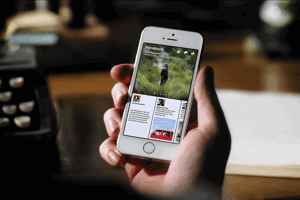How to Save WebPages to PDF iBooks on iPhone?
While working on your iPad or iPhone, you might get stuck with a query of saving a webpage in the form of PDF in your instrument. Though there are many applications built so far to do so, but while you are working on iOS9, you can do so without installing any further application. Saving a webpage to iBooks as PDF on iPhone can be done with the help of an in-built feature already added in the operating system.
Steps to save WebPages to iBooks as PDF on iPhone
The below mentioned steps will help you out to resolve your query to save webpage to PDF on iphone or iPad which you can use later for offline reading as per your requirement. The steps will let you learn the basic steps that will allow you to apply easy conversion system into your instrument and access the WebPages, anytime, anywhere.
Here are the steps:
1. Download and install Apple’s free iBooks application. In case, it is installed by default, then you need not to install it further. Remember, if it is not installed already, you can download it following the iOS7 or later version on which the application is easily compatible with the iPhone, iPod touch and even with iPad. This application is available for free.
2. Once the installation of the iBooks apps is done, resume the process with launching the Safari Browser on your iPad or iPhone. Now, visit your favorite web portal and start surfing the articles posted on the website.
3. Once you land at the webpage, you want to save and keep it for future reading; you need to hit the ‘share’ button available at the bottom of the screen.
4. When you click ‘Share’ button, you will get to see new rows of icons, in which you need to tap on the top row. In that, when you move towards the right direction, you will get your desired icon stating ‘Save PDF to iBooks’. By clicking the same, your webpage will be automatically saved as PDF in your iPhone or iPad.
5. Within a while, your webpage will be directed to get saved in your iPhone which you can view and read later, even if you are offline.