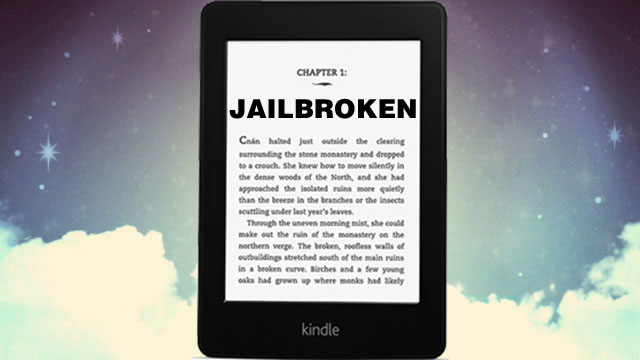How to Jailbreak Kindle (2017 Method)
This is a noob-proof guide to jailbreak a Kindle, covering all Kindle generations. As long as you follow the guide step by step carefully, you are guaranteed to jailbreak your Kindle without any problem.
Update on Jul. 8, 2016
This post was originally about jailbreaking Kindle Paperwhite and Kindle Voyage which exactly has the firmware version 5.6.5.
Now you needn’t stick to 5.6.5 anymore. With the new downgrade firmware method, we have new solution for jailbreaking a Kindle. So I edited this post. Now it’s the latest working method.
Must Read: This jailbreak method is provided by MobileRead Forum, you should know and take responsibility for all the risks about jailbreaking a Kindle.
You can jailbreak these Kindle models with this guide
- Kindle Oasis
- Kindle Voyage
- Kindle Paperwhite 3
- Kindle Touch 2/3
Kindle Touch, Kindle Paperwhite 1/2 users please read this article.
The files you will need
- main-htmlviewer.tar.gz (leave a comment if these links are broken)
- JailBreak-1.14.N-FW-5.x-hotfix.zip
- Also make sure you’ve downgraded your Kindle’s firmware version
To save the bandwidth of my blog, I host thse files on MediaFire. Please identify the correct download button carefully, don’t click on those advertisements images.
The step-by-step guide to jailbreak Kindle
- Turn on Kindle’s airplane mode.
- Connect Kindle to computer, until you can see the Kindle’s storage on computer.
- Download the “main-htmlviewer.tar.gz” file, copy it to the root path (not the documents folder) of Kindle.
- Safely eject Kindle from computer.
- At Kindle’s home screen, click the “search” icon, input “;installHtml” (not including the quote marks) and enter to confirm.
- If the Kindle screen flashes, you can go on to the following steps.
- Connect Kindle to computer again.
- Download the JailBreak-1.14.N-FW-5.x-hotfix.zip and unzip it, copy the “Update_jailbreak_hotfix_1.14.N_install.bin” file to the root path of Kindle.
- Safely eject Kindle from computer
- At Kindle’s home screen, click “Menu” icon and choose “Settings” –> “Menu” icon again –> “Update your Kindle“
- Wait the Kindle restarts and all the jobs are finished now
- Kindle Oasis and Kindle Touch 3 users please install two extensions: KUAL and MRPI, they are required for all your following experience after jailbreaking. And please update to new firmware before installing these two extensions, as all hack plugins and extensions need to install again after firmware updating.
Update to latest firmware after jailbreak
After jailbreaking your Kindle, you can update to the latest firmware version (at this moment it’s 5.8.1) and keep Kindle jailbreaked.
And please notice, if you want to install some hacking plugins like screensaver hack, font hack, please update firmware at first. Because all the plugins will be gone after firmware updating.
Amazon just released firmware 5.8.2, it is proved that Kindle keeps jailbreak after updating to 5.8.2.
However, you will need to re-install all the hack plugins and extensions.
Prevent Kindle firmware auto update (if you want)
By default, Amazon would push the new firmware update to Kindle automatically. And the new firmware (later than 5.8.1) may make your Kindle back to unjailbreak.
That’s why some people don’t want to Kindle to push new firmware update, but we can’t find a control in Kindle to close it.
However, we have a trick to help you prevent Kindle from auto updating.
- Connect Kindle to computer with USB
- Create a new emply folder in Kindle’s root path
- Rename the newly created folder to “update.bin.tmp.partial” (without the quote marks)
Things to do after jailbreaking
After jailbreaking your Kindle, you can install some hack plugins you help you make the most of Kindle. Like read EPUB on Kindle, change the screensaver, etc..
More details please read this post: 4 Must-Have Plugins to Install After Jailbreaking Kindle
FAQ
Should I turn on Airplane Mode when jailbreak the Kindle?
After the Kindle restart, it shows Firmware Update Error
The latest firmware version doesn't push to my Kindle after jailbreaking?