How to Transfer eBooks to iPhone and iPad without iTunes
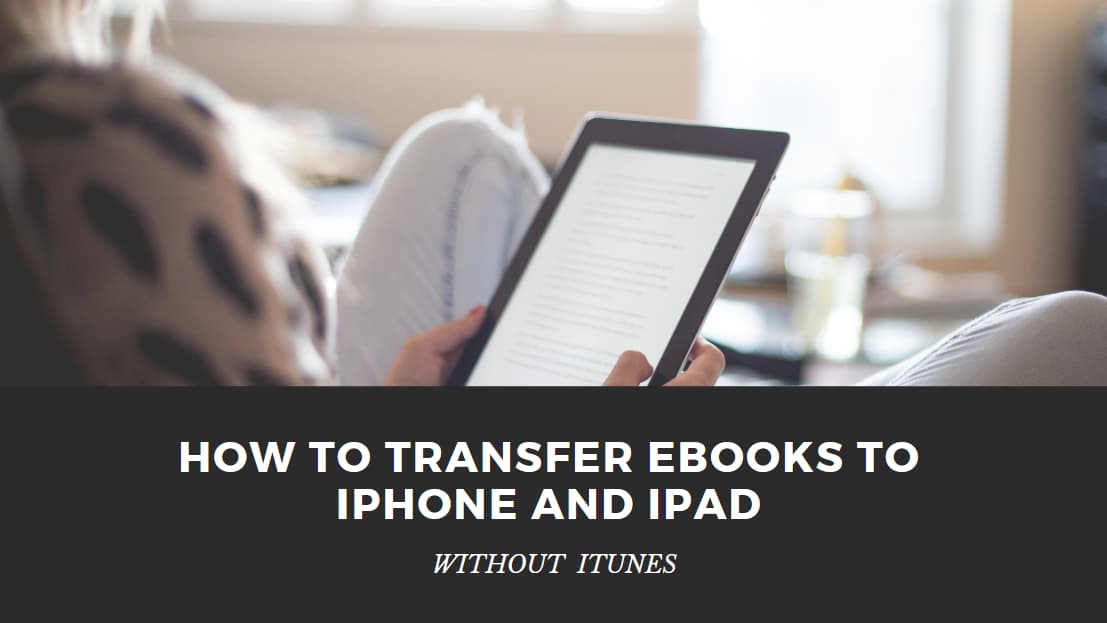
All along, when it comes to transferring files to the iPhone or iPad, we think of iTunes. Admittedly, iTunes is a good software that can help us solve many problems with iOS devices, but its biggest problem is that it is too heavy.
Even if we only need to transfer a 200KB e-book, we need to take out the data cable to connect the phone to the computer, open iTunes, and wait for it to scan the contents of the phone and complete the automatic synchronization and backup work, then we can start to do what we want.
For those of you who are tired of this procedure, this article will solve your problem of transferring ebooks to your iOS devices without iTunes, and the solutions support EPUB, PDF, Kindle, Mobi, and other ebook formats.
Send to Kindle
Target Audience: people who read books on their iOS devices via the Kindle app
Supported formats: PDF, TXT, Mobi, AZW, EPUB
Send to Kindle is an official Amazon service that offers multiple ways to send your ebooks to the Kindle. One of my favorites and the most convenient way is email. Simply send the ebook you want to transfer to a specific email address, then the book will appear in your Kindle library in minutes.
With a tiny trick, you can even convert the book format when sending it with email, Amazon does for you in the cloud.
E-books transferred through this service will be stored in the cloud just like the ones you bought. You can always download it to any Kindle app that has logged into your Amazon account, and keep track of all your reading progress, bookmarks, and notes.
Calibre
Target Audience: people who read books through iBooks app or third-party reading app
Supported formats: almost all eBook formats
Someone who has done some research on ebooks probably knows about this software, but you may not know that it can also be used to send books remotely.
First, Calibre is an ebook conversion software, which is why I say this solution supports almost all ebook formats, because you can convert to the format you want. EPUB is supported by both iBooks and third-party reading apps. So we can use Calibre to convert ebooks to EPUB, and then use a feature called Content Server to transfer the books to iPhone or iPad.
To use this feature, first make sure your computer and your iOS device are on the same LAN. And then turn on content service on Calibre, it will tell you what the IP address of content server is.
You can then access this IP address with a web browser on your iOS device and browse all the ebooks in your Calibre library. Click on the book you want to transfer, and you’ll see a number of options for which app you want to use to read the book.
You can choose iBooks or any other ebook reading app you’d like to use. Now you don’t have to send your ebook to your iOS device through iTunes.
Dropbox
Target Audience: people who read books through iBooks App or third-party reading App
Supported formats: almost all formats
Dropbox is the world’s most popular cloud storage app. The idea to transfer eBooks to iPhone is similar to Calibre. It’s just that Calibre uses your computer as a server via your own LAN, and Dropbox uses their cloud as a server.
At first you need to store your ebook in Dropbox. Then open the Dropbox app on your iOS device, find the book, and, like Calibre, it’ll tell you which ebook reading app you want to use to open it.
The following job is just like what you do with Calibre method.














