How to Downgrade Kobo eReader Firmware Version
The latest Kobo e-reader updates have not augured well with a lot of the consumers who have complained of a plethora of issues that range from battery drain to micro SD card recognition issues. There is, however, a way to get rid of the issues and enjoy the more hustle-free Kobo e-reader version that preceded the troublesome updates and that is downgrading kobo e-reader’s firmware version.if you do not wish to lose your account and or ebooks.
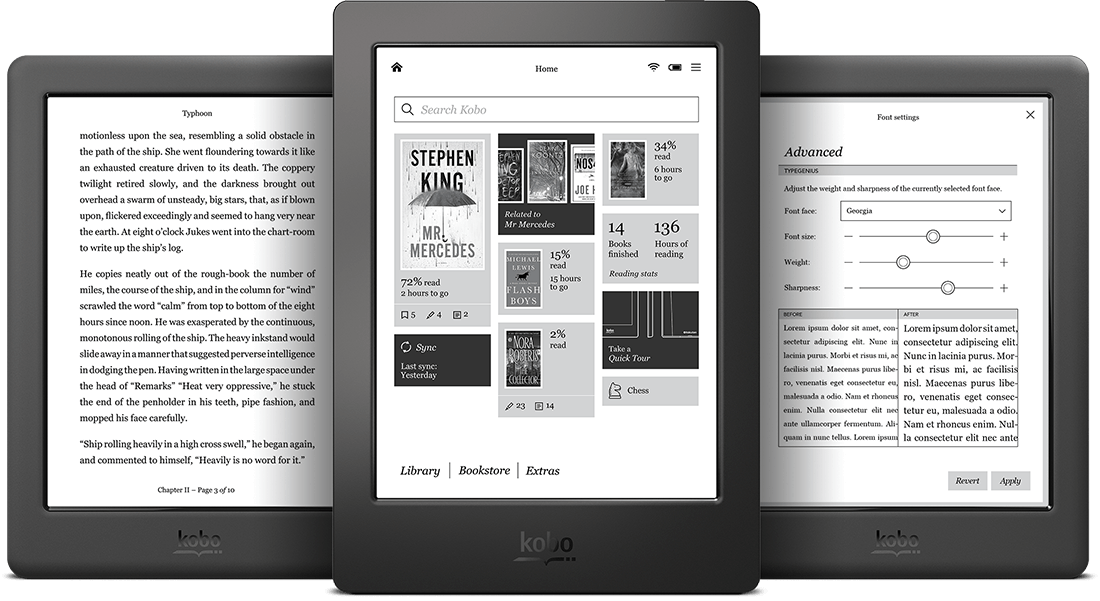
Easy Downgrade process
The easy downgrade is no different from the manual update process with the only prerequisite being that you have to select your kobo software based on your model before you download.
The Kobo e-reader’s firmware download
After selecting the appropriate software for your model download into your computer, connect your Kobo e-reader to the said computer via your USB cable.
Turn the auto update over Wi-Fi option off to avoid the software from automatically updating or switch off your Wi-Fi altogether in the process. Transfer the unzipped file, from your computer to the .kobo folder located on your Kobo e-reader device where it will automatically reboot and you can enjoy the old and less problematic firmware.
Word of caution though, unplugging the kobo e-reader device without following the proper eject protocol will cause you a lot of problems so best to avoid doing so.
Factory Reset
As earlier mentioned, this process may not be the best option if you do not wish to lose your eBooks and or account in the process but it is also a relatively easy process.
Go to the Device information menu located under the settings option and simply select Factory reset and you will have your old firmware back.















