4 Kindle Search Box Commands Only Pro Users Know
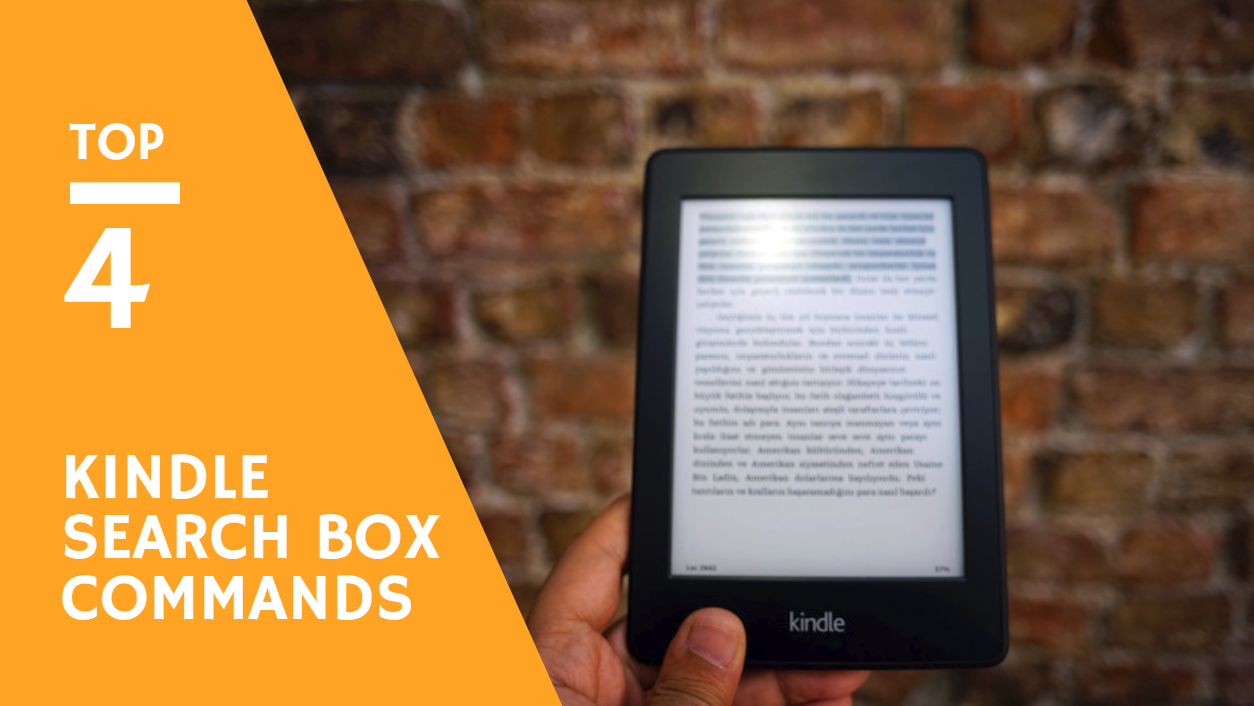
To facilitate debugging, many software will hide some command codes that need to be turned on in a special way, such as the Horizon ↑ ↑ ↓ ↓ ← → ← → B A ,Chrome’s chrome://flags can turns on lab functionality, and so on.
What you may not know is that our popular e-reader, Kindle, also hides a number of system commands that can be invoked by typing in the search box. The minority has organized a few more practical commands for you in here, welcome to continue reading.
Reset reading speed
When we read an e-book, the Kindle automatically counts data such as page turning frequency, and estimates the remaining reading time of the chapter in the lower left corner to facilitate planning in advance. But sometimes we put Kindle on the side to do something else that will lose the reference value.
At this point, you can click on the top of the screen in the reading interface and enter in the search box, type ;ReadingTimeReset in the top right corner. Then enter the Kindle to reset the statistics, and appear “understand the speed of reading” in the lower left corner. After reading a few pages at normal speed, you can see more accurate information about the remaining reading time.
In addition to resetting the reading speed, you can turn off the reading speed feature by typing ;ReadingTimeOff, and then you can re-turn it on by typing ;ReadingTimeOn.
Keep the screen on
By default, the Kindle will automatically lock the screen and turn off the backlight to save power after 10 minutes of no action. But if you are intensively reading a passage or copying it to a paper notebook, this function is a little unreasonable.
In fact, as long as you summon the search box at any location, enter the code for ~ds (short for Disable Screensaver) and press Enter to temporarily disable the Kindle’s lock screen sleep feature. Even if you manually press the power button, there will be no response, completely eliminate the false touch phenomenon.
If you later want to restore the lock screen function later, you need to press the Kindle power button to restart the device. Entering ~ds again is invalid.
Check system status
In “Device Options” in the Kindle Settings, we can check the MAC address, firmware version, serial number and other information. If you want to know more about system status, try typing the ~dm command in the search box.
~dm means dump messgaes to /documents, which executes the /usr/bin/dm.sh script on the Kindle system and saves the Kindle system logs as local files to the machine. It can be viewed directly within the Personal Document category.
In addition, the ;411 command can view the Kindle server information, ;611 can view the local WAN port information, ;711 can view the WiFi related information.
Reset Kindle
If you want to clean your own Kindle or transfer it to someone else, you can choose to reset the device and remove all local documents in Settings’s “Device Options”. And if you want to do it more thoroughly, it’s better to type ;urst directly in the search box.
;urst will execute the /usr/sbin/userstore_reset script on the Kindle system, which will completely removes all content in the user’s partition, including downloaded books and documents, hidden system folders, log files, and so on. Since the confirmation dialog box does not pop up before the command is executed, be sure to back up and try again.
And if you want to clean up the entire contents of the device, you can directly type in the search box ;shpm, short for set device to shipping mode, it will execute the /usr/sbin/shipping_mode script to restore the device to the factory state. ; lzzl command has the same effect. These two commands also do not require reconfirmation. Please exercise caution.













