How to Completely Delete Books on Kindle
The cloud synchronization of the Kindle is a very good function. All ebooks purchased in Amazon store or sent to Kindle through email will be stored in the cloud for synchronization, so that we can synchronize the ebook data on the account on any Kindle device.
But one thing that has been criticized about cloud synchronization is that it makes it impossible for us to completely delete books on the cloud on the Kindle.
The Kindle library has two categories, which are All and Downloaded, “All” refers to all the books stored on the cloud and Kindle storage, and “Downloaded” refers to the books already downloaded to the Kindle device.
The book in “All” category has a feature, that is, as long as it exists in the cloud, you can’t delete it from your Kindle library anyway. Even if you remove it from the device, the book will still stay in “All” category.
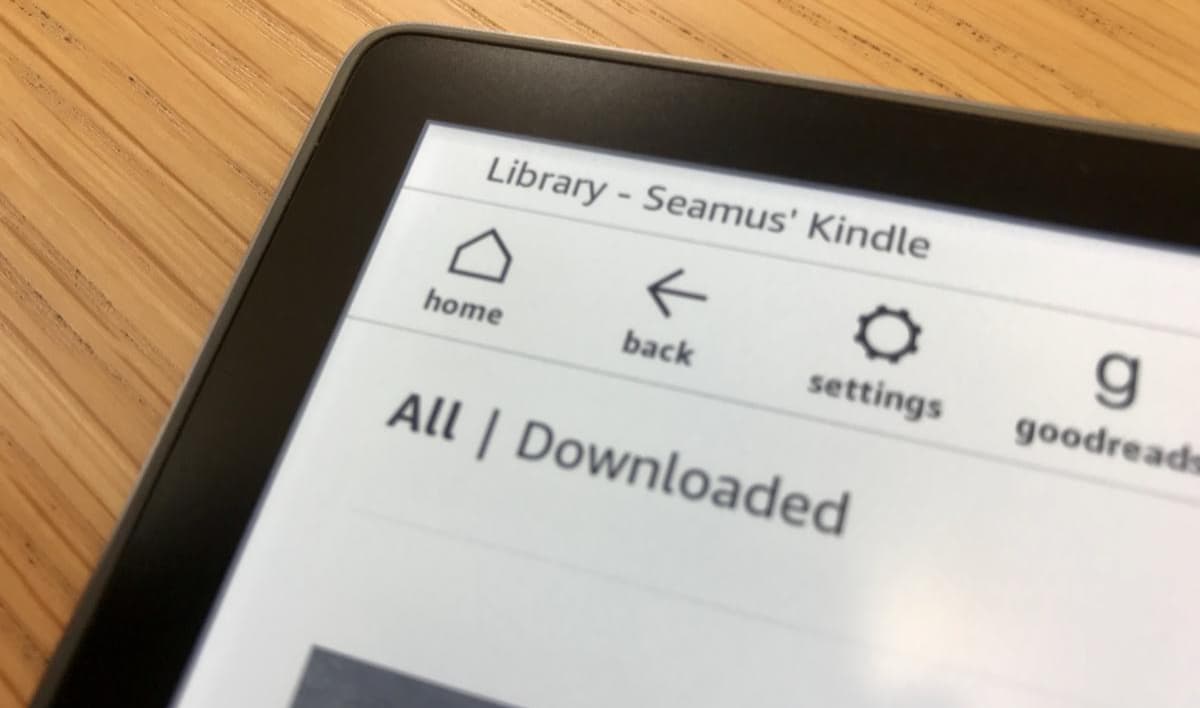
To delete this book completely, you need a series of tedious operations: first open Amazon official website, log in to your account, find “Manage Your Content and Devices”, and then delete it from the cloud, so that it won’t appear on your Kindle again.
All the ebooks stored in the cloud will stay in your Kindle library stubbornly. It might not be a problem for those who have fewer books, but with the accumulation of time, you will have more and more books. At that time, you will find that it is not easy to find a book you want in such a large library.
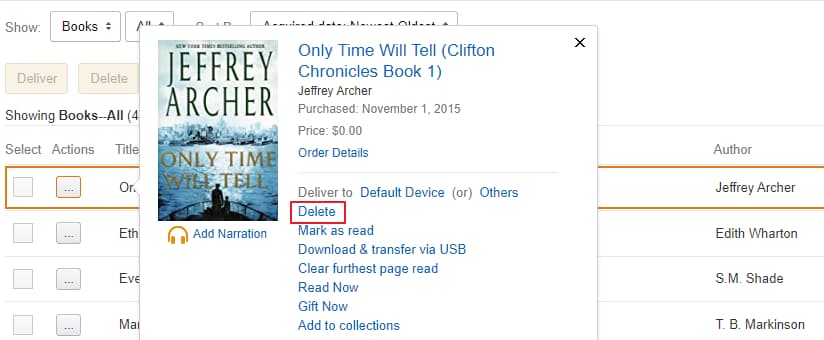
Now you can permanently delete ebooks on Kindle
The 5.12.5 firmware updated days ago seems to solve this problem for us. Recently, users have reported that they have updated the latest version of the Kindle firmware 5.12.5, which can directly delete books on the cloud on the Kindle.
Now, you can press and hold an ebook or personal document in the Kindle library, and a new option “permanently delete” will appear in the pop-up menu.
After clicking “permanently delete”, there will be a prompt box to confirm whether to permanently delete or not. If you are sure, click yes to delete the local file and the cloud archive.
This means that the cloud book that couldn’t be deleted from “All” category before will now disappear completely on the Kindle.
However, it needs to be careful that deleting the book permanently also means that you lose the ebook forever.
If you buy this ebook from Amazon, you will lose the ownership of this ebook once you delete it permanently. Next time you want to retrieve it, you will have to buy it from Amazon again.
If it’s an ebook purchased from Amazon, permanent deletion seems to be a bit of a loss. But if it is a personal document that you send to Kindle, permanent deletion is a very convenient library management function.
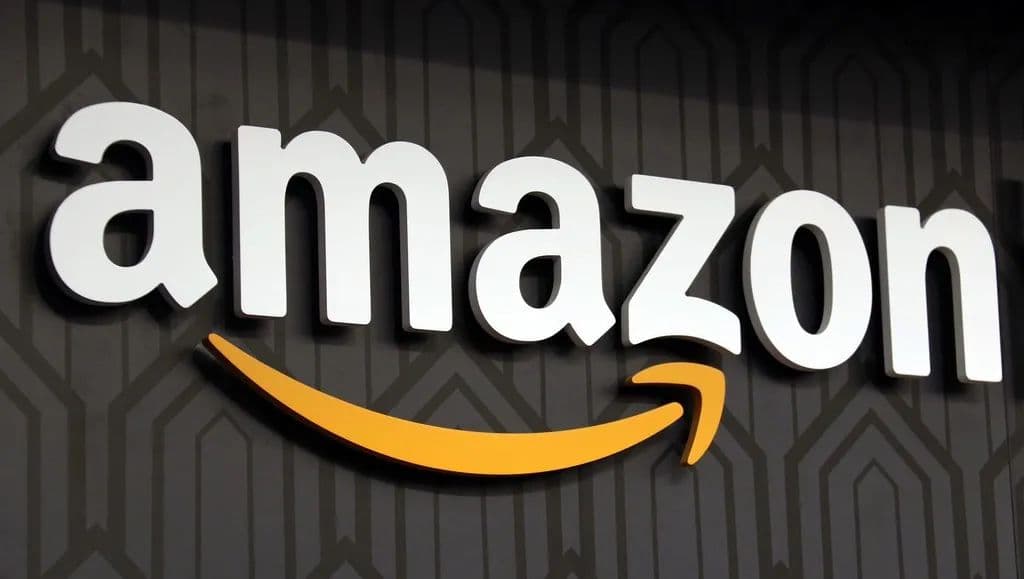
Is my Kindle able to use this function?
In addition, it should be noted that according to the feedback of users who have already used this function, only the Kindle that has updated to 5.12.5 firmware can use this function.
That is to say, Kindle Paperwhite 3 and previous devices have no chance to use this function temporarily.
Kindle generations which can upgrade to firmware 5.12.5:
– Kindle Oasis 3/2/1
– Kindle Voyage
– Kindle 10/9/8
– Kindle Paperwhite 4
In fact, even the Kindle that has updated the firmware of 5.12.5 may not be able to use this function!
A lot of users who have updated the firmware to 5.12.5 said that their Kindle doesn’t seem to apply this new function.
I guess that’s because when the 5.12.5 firmware was just released, it didn’t come with the permanent deletion function. This function was quietly updated recently.
Therefore, for users who are accustomed to using the flight mode, they can connect to WiFi and wait for the device to automatically connect to the Internet for updates.
But because Amazon didn’t make an official statement on this function, I don’t have an accurate answer whether all Kindles with 5.12.5 firmware can be equipped with this function.
Bonus: Disallow personal files show up in cloud library
In addition, I’d like to introduce a tip at last, that is, you can make the personal documents sent to the Kindle via email only appear on the Kindle “Downloaded” category, rather than appearing in the cloud.

- Open Amazon.com and log in.
- Go to Manage Your Content and Devices
- Click the “Preferences” tab, find “Personal Document Settings” – “Personal Document Archiving”, click Edit Archive Settings to disable it.
In this way, you don’t have to worry about the personal files sent to Kindle saved in Kindle cloud library.















