How to Deregister Kindle Devices and Reading Apps from Your Amazon Account
If you are an addicted Kindle user, I believe your “Manage Your Devices” page will look like this:

Beside these Kindle devices displayed on the image above, I also have bunch of Kindle apps registered with my Amazon account.
Many times when I buy Kindle book from Amazon and it asks me which device or app to deliver the book to, I am totally lost in the long long list.
If the Kindle is by your hand, you can easily deregister it from your account by log out the account on Kindle, you can do this on a cellphone or table which installed Kindle app, too.
But if the device is a very old one you can’t even turn it on, or a registered Kindle reading app was installed on a cellphone you used 5 years ago, then you are not able to remove them from your Amazon account from those devices or apps.
Relax, even if you can’t access to those old Kindle devices or reading apps, you can also delete them from your Amazon account on webpage.
1. Go to Amazon’s Manage Your Content and Devices page.
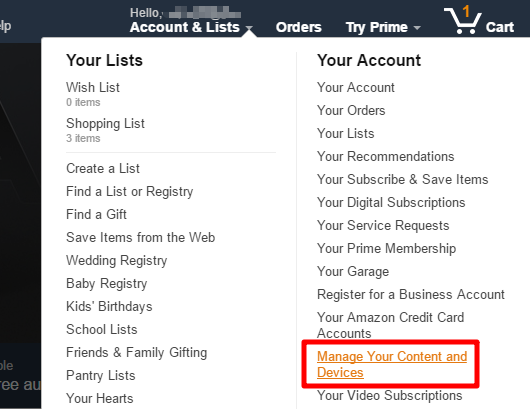
2. There are 3 tabs: “Your Content”, “Your Devices” and “Settings”. Please click “Your Devices“.
3. In “Your Devices” tab you can see all Kindle eReaders, Kindle Fire tablets, and Kindle Reading apps registered with this Amazon account. Typically they have the name like “Jim’s 6th Kindle”, “Jim’s iPhone”, “Jim’s 3rd Kindle for PC”. They are difficult to tell apart.
4. Click on a Kindle device or reading app, you will see detailed information about it. Under the name you can see a “Deregister” option.
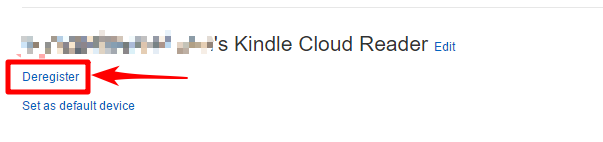
By deleting those abandoned devices from your Amazon account, and change the names of your current devices, you can make all your Kindle devices and reading apps easy to tell apart.
Next time you buy a Kindle book, you can easily choose where you want to deliver this book to.















