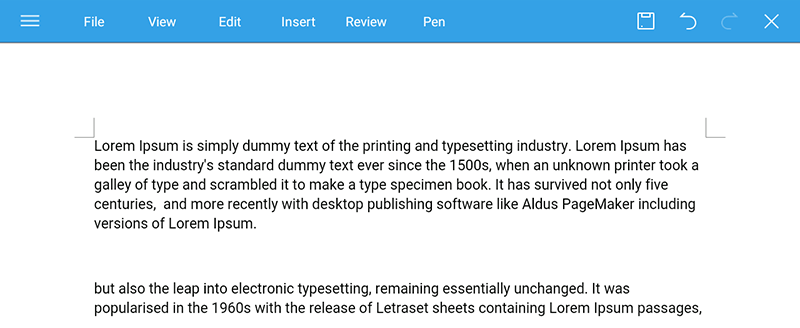How to Copy, Paste and Cut on Kindle Fire Tablet
Copy, paste, and cut are all normal operations we will do on a computer, no matter Windows, macOS or Linux.
As more and more people are engaging with tablet computers, and Kindle Fire is one of the most popular tablet computer models. Do you know how to copy, paste, or cut on Kindle Fire?
When browsing on websites, we always need to copy and paste information from web browsers to local document.
When processing documents we might need to cut and paste texts from one place to another.
How to copy and paste on Kindle Fire
As mentioned above, in this scenario always happen on web browsers. So I will take Kindle Fire’s built-in Silk Browser as example.
Press and hold on browser’s texts area for 2-3 seconds
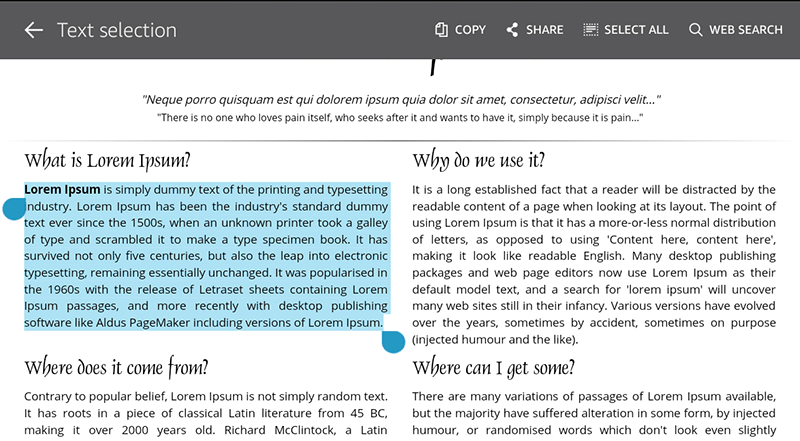
Press on any text on the web page, then this word will become blue background color, and there are two blue selector on each side.
Tap and hold on the selector, and move it, you can change the selecting range of the texts.
Like the screenshot above, I’ve selected the entire paragraph by moving the selectors.
After selecting texts, you can see a toobar on the top side. There are some options, like “Copy”, “Share”, “Select All”, and “Web Search”.
We choose “Copy”.
Paste selected texts in a document
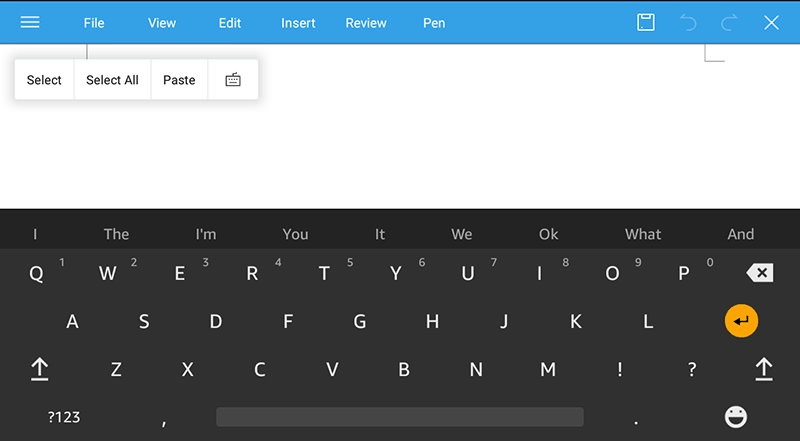
To create and edit document on Kindle Fire, I recommend WPS Office app. In my personal point of view, it’s the best free office app on Kindle Fire.
Open any document by WPS Office, then press and hold on any place of the document, a new toolbar will pop out.
Choose “Paste” then you can paste the copied texts out.
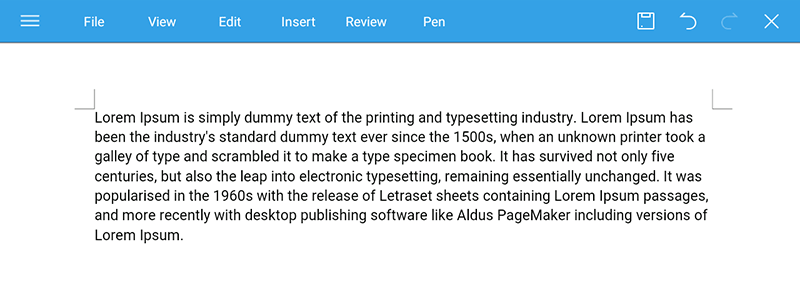
How to cut and paste on Kindle Fire
In web browser app you are not able to cut content, in most of situations, you can only cut texts in an office app. So I also take WPS Office app as an example.
Select the text you want to cut
Press and hold on the text you want to cut, then a toolbar will pop up, but there is no cut option.
Because you need to select the words you want to cut at first, so we choose “Select”.
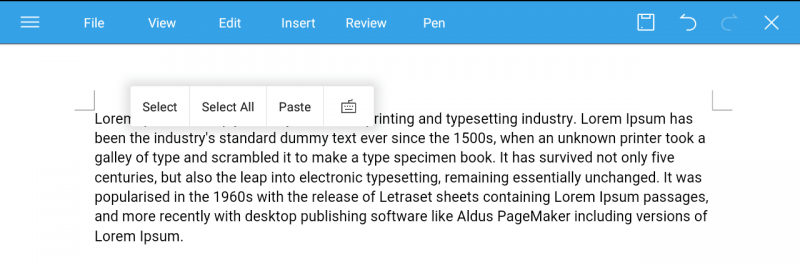
Like in Kindle Fire web browser app, the word selectors will display, the selected words will become blue. Please move the selector to adjust selecting text range.
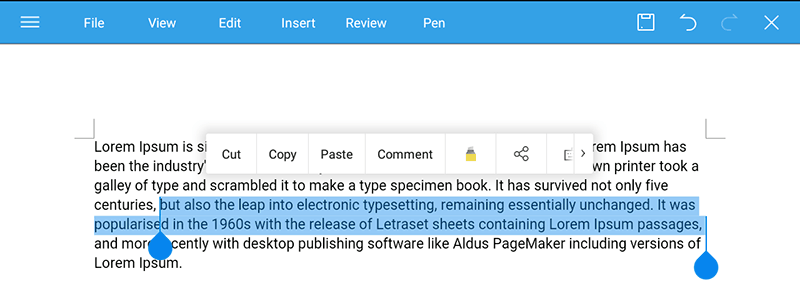
Paste the cut content
After selecting the target content, now we can choose “cut” options, then the selected content will be gone.
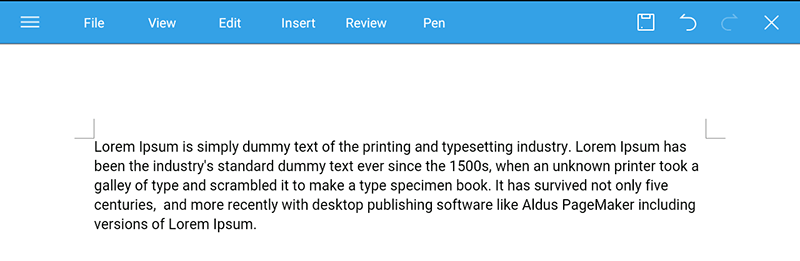
Then press and hold on the place you want to paste the content. For example, I want to cut the content and paste it to a new paragraph, below is the result.