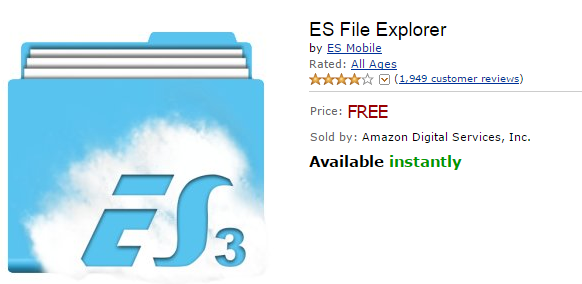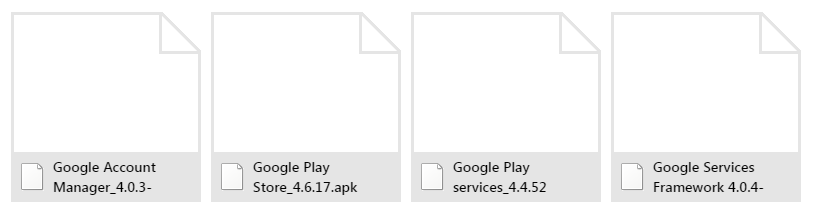Fire Phone is the first smartphone launched by Amazon in 2014, but the smartphone failed to inherit Kindle and Kindle Fire’s success, the marketing performance is barely satisfactory. Later Amazon dropped the price hugely, from $649 to $199.
As a smartphone based on deeply customized Android OS, there are many users concerning if they can install Google Play on Fire Phone. Although Amazon has their own digital content store (app store), most of Android phone users are still fond of Google Play, as they might have bought bunches of apps and contents in Google Play. If they can install Google Play on Fire Phone, then they need not to buy it again but directly enjoy the stuff. OK, this post is telling you how to install Google Play on Fire Phone without rooting the device.
Notice: The best practice is your Fire Phone is under firmware version 3.6.8, however, if you Fire Phone has a higher firmware version, you can also try this method.
Now let’s get it started.
Install ES File Explorer
You can easily find this app in Amazon app store, or you can also visit this link: http://www.amazon.com/ES-Mobile-File-Explorer/dp/B008K6HN8I/ and send this app to your Fire Phone.
Enable your Fire Phone to Install Non-Amazon App
Go to “Settings” –> “Applications and Parental Controls” –> “Prevent non-Amazon apps installation”, then look at the first option “App Installation”. Make sure the first option is ON.
Download Google Play for Fire Phone Apps Pack
To use Google Play on Fire Phone, you need to install 4 apps. Follow this skydrive link you can get the apps pack: https://onedrive.live.com/?cid=73036323a69e3cf1&id=73036323A69E3CF1%211484&ithint=folder,.apk&authkey=!AIVXLFXAOWDeM0Q
Just use the Silk Browser in Fire Phone to download these 4 apps, when it asks you to use which app to download these files, please choose “ES Downloader”.
If the apps are downloaded with extension name “.zip” but not “.apk”, please manually change the extension name to “.apk”
Install these 4 Apps with Specific Order (important)
To correctly install Google Play on Fire Phone, you must install the 4 apps above with specific order like this:
Google Accounts Manager > Google Play Services > Google Services Framework > Google Playstore
In some case the space will turn to %20, like Google%20Accounts%20Manager, never mind, you can still recognize them.
Job done! Now you can visit Google Play on your Fire Phone.